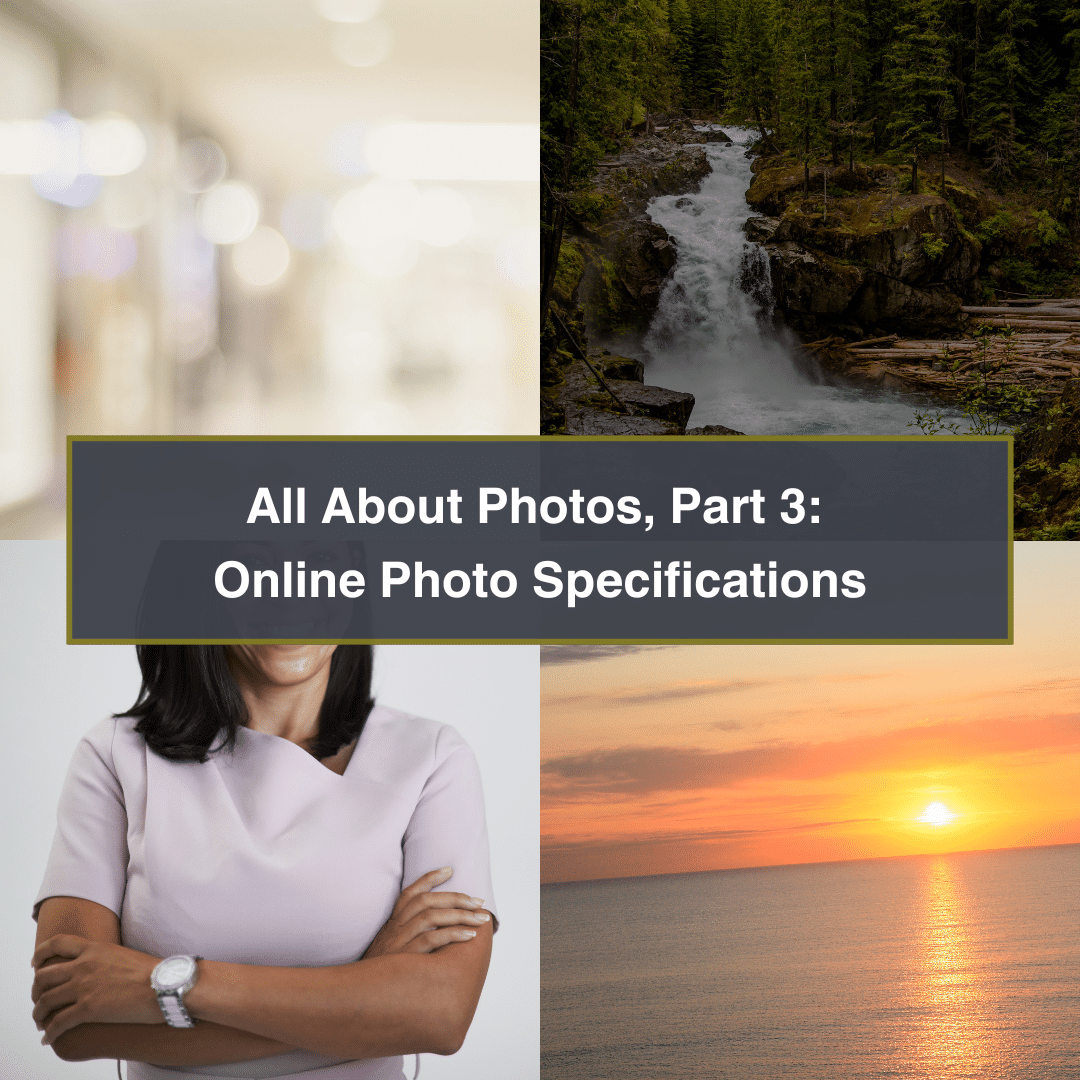
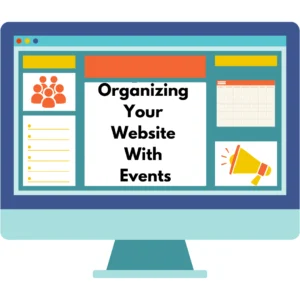
In the video below, Michael walks through the steps to accomplish adding events and organizing them in a way so we can display relevant events on certain pages.
We’re utilizing the popular Divi Theme for our framework alongside the Events Calendar Pro plugin. These tools are complemented by an add-on for Divi called the Divi Events Calendar. If you’re a current Worship Times partner, these base tools are included in our newer accounts.
Please note that even our legacy partners can accomplish something close to this with our older tools. Please reach out to support to find out how.
Our first step in event management is creating a series. A Series groups various events (recurring, single, etc.) under one umbrella. In our example, we created two series named ‘worship’ and ‘youth’, though you can use as many series as needed for your ministry’s groups.
Next, we create our events, starting with recurring events. We’ll create a sample 8:00 AM worship service event as an example. Make sure to assign it to the correct series (in this case, ‘worship’) and give it an event category of the same name. Remember to set an end date with recurring events so you don’t clog up your database. Don’t forget to include venue details for physical or virtual events. Select an organizer if required and add a featured image.
This process can be repeated for any number of events you wish to create for each series.
Once your events are set up, it’s time to integrate them onto your webpage. When you’re editing the page where the events should display, select the “add new module” option in Divi, search for ‘event’ and select ‘events feed’. If you don’t see any options show up, please reach out to support and we’ll get the tools added for you. Go through all the options to customize the feed exactly how you want it, making sure that the excerpt is set to display and that you’ve selected the correct series or category.
The event feed will then automatically show all events linked to the selected categories. It makes your website dynamic and interactive, and it’s a great way to stay organized and up-to-date.
The series feature offers the ability to edit individual events within the series, making it a fantastic tool for SEO. As events are often current and changing, they rank high with search engines. You can add unique details for each event, including things like scripture verses, sermon topics, and live feed options.
Remember to edit the excerpt for each event as it will appear on the events list on your webpage. When you update these individual event details, the system will break out this event from the recurring schedule, transforming it into a unique event.
Please note that the same individual event editing can be accomplished without using Series. To do so, simply navigate to the event on the front-end of your website and edit the event from there. I prefer to use Series simply to keep things organized, but it’s not required.
The combination of recurring events, categories, and series offers an efficient and dynamic system to keep your website organized and current. It’s a great way to enhance the user experience and improve your SEO. You can apply these steps for any group within your ministry, keeping your website interactive and up-to-date.
If you found this guide helpful, don’t forget to subscribe for more content. Should you have any questions or need assistance, our team is here to help. Stay tuned for more videos and happy website organizing!
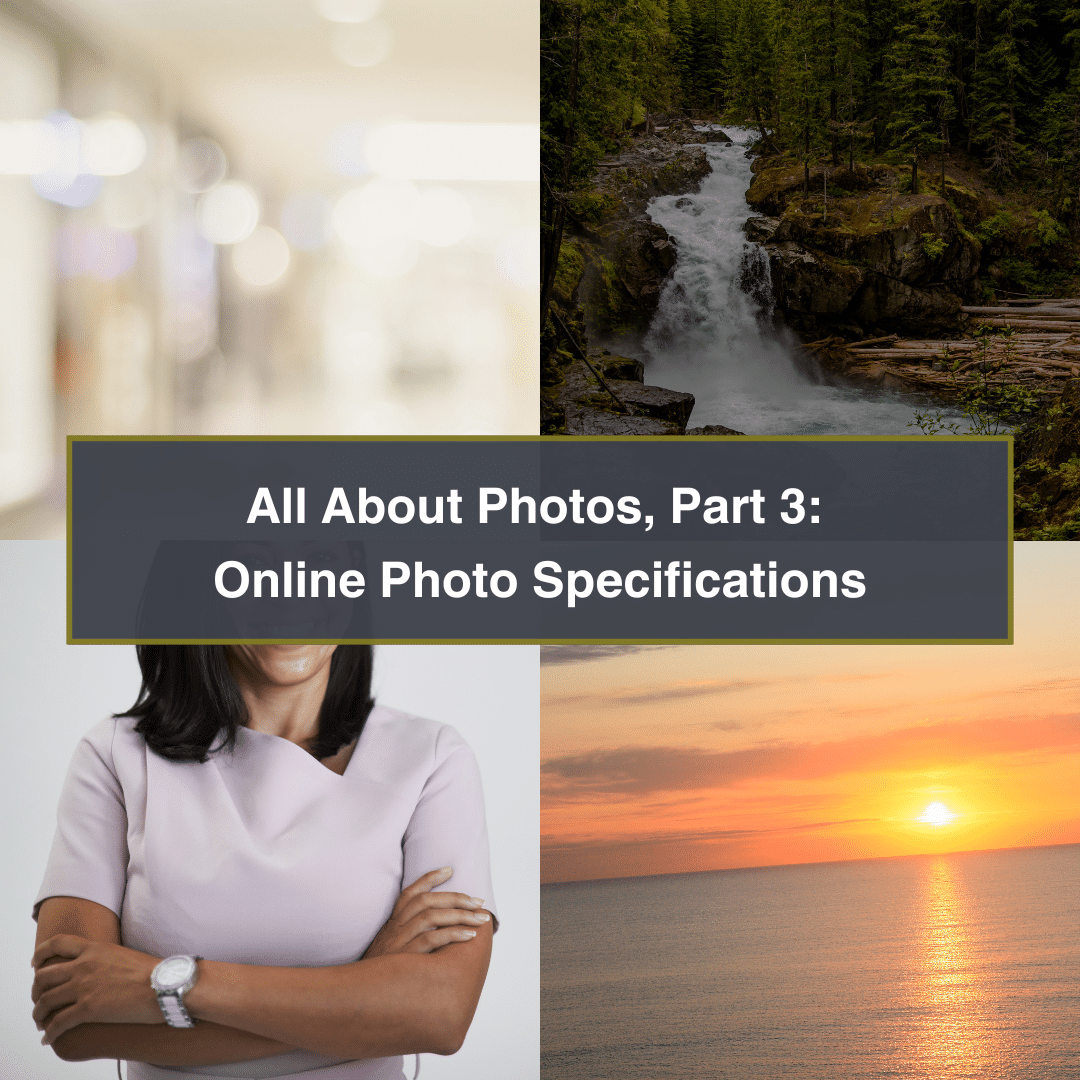

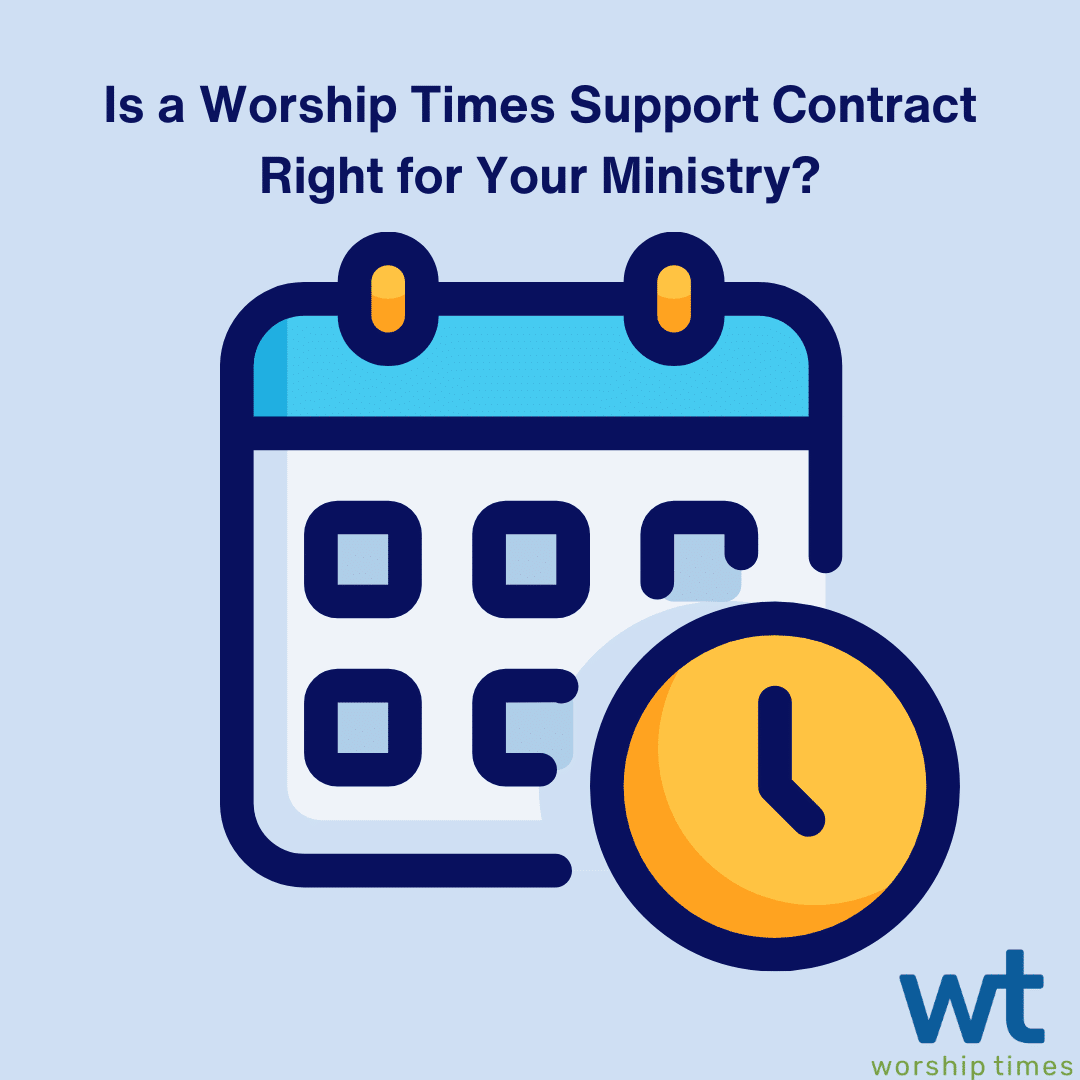
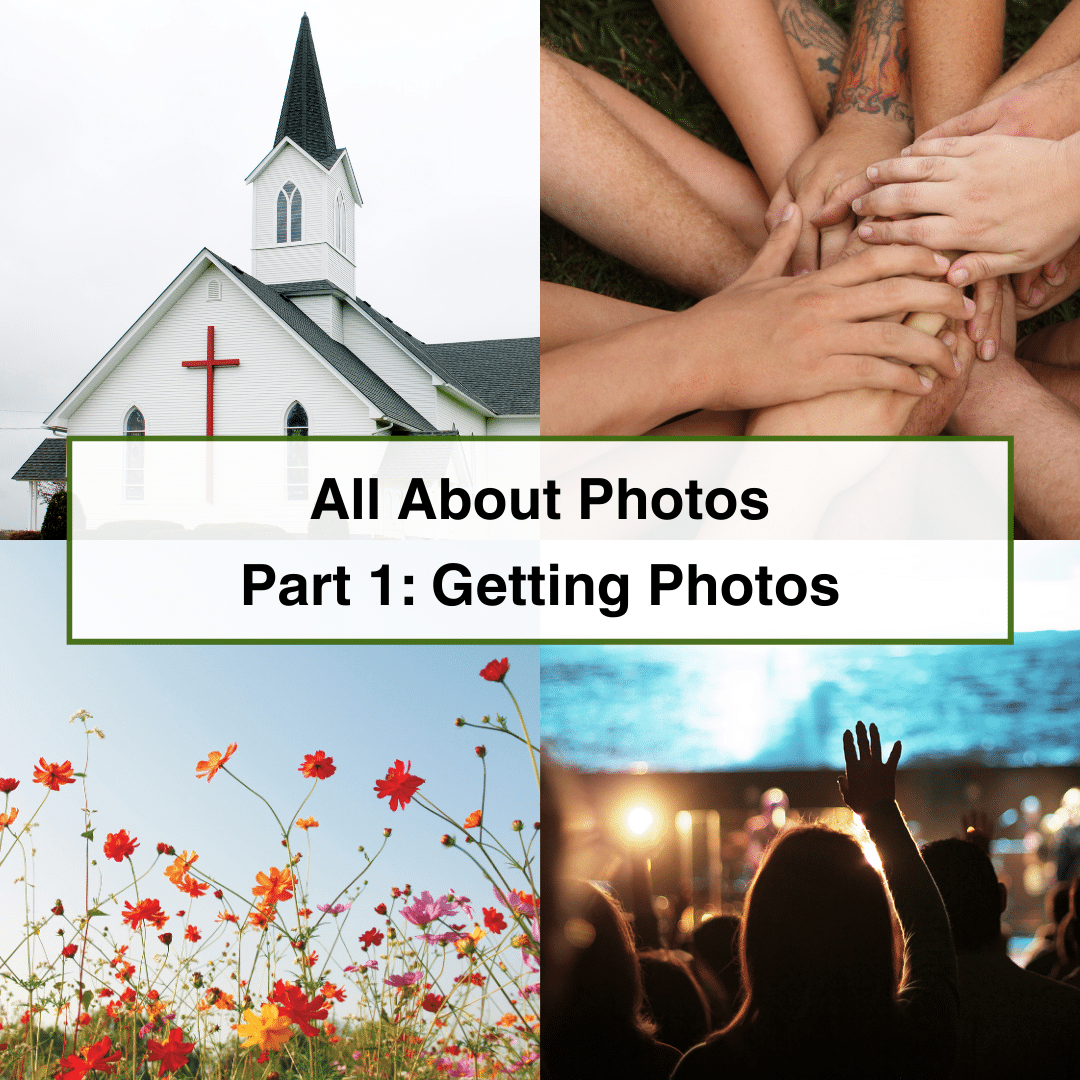
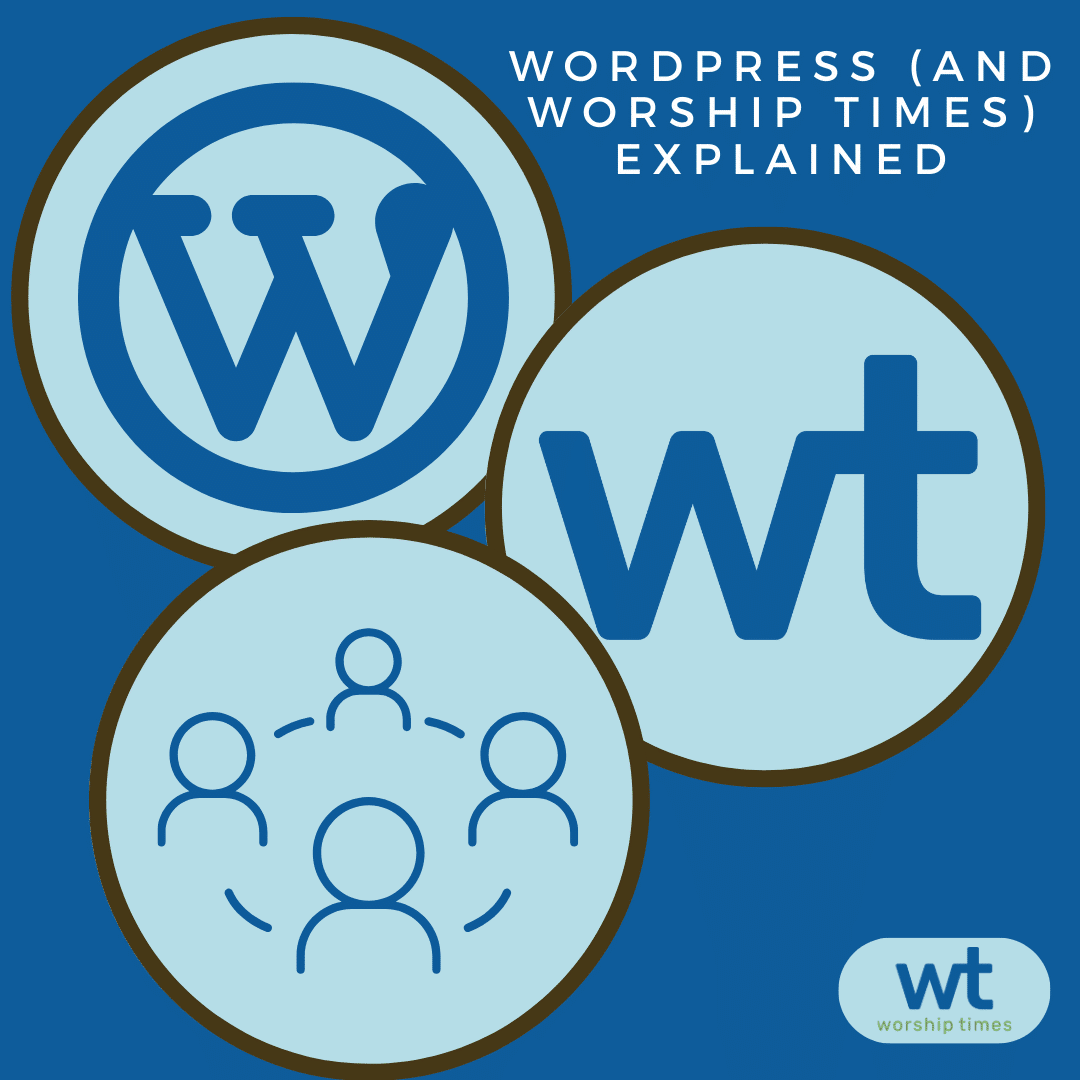
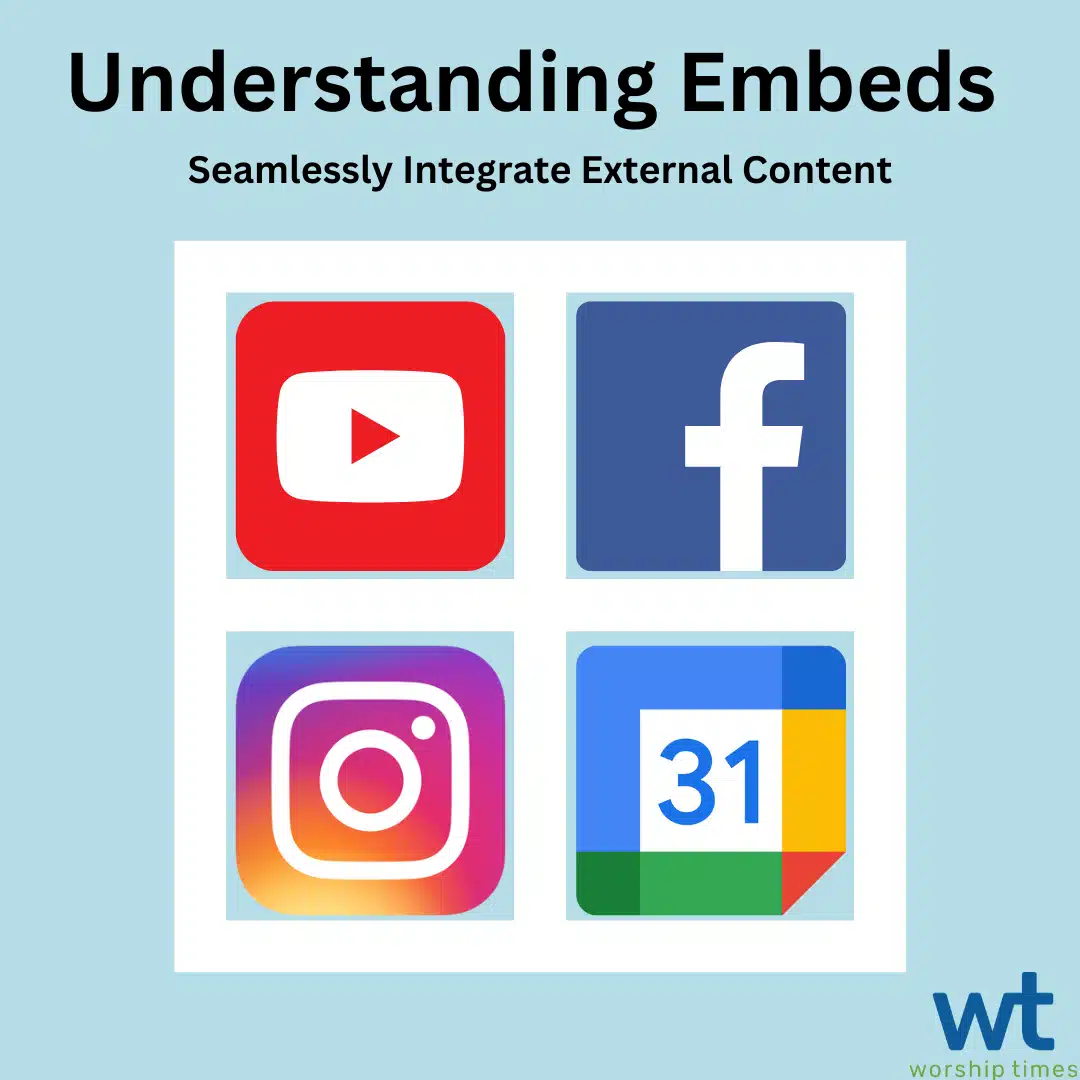
Copyright © 2008 - 2024. Worship Times. All rights reserved.