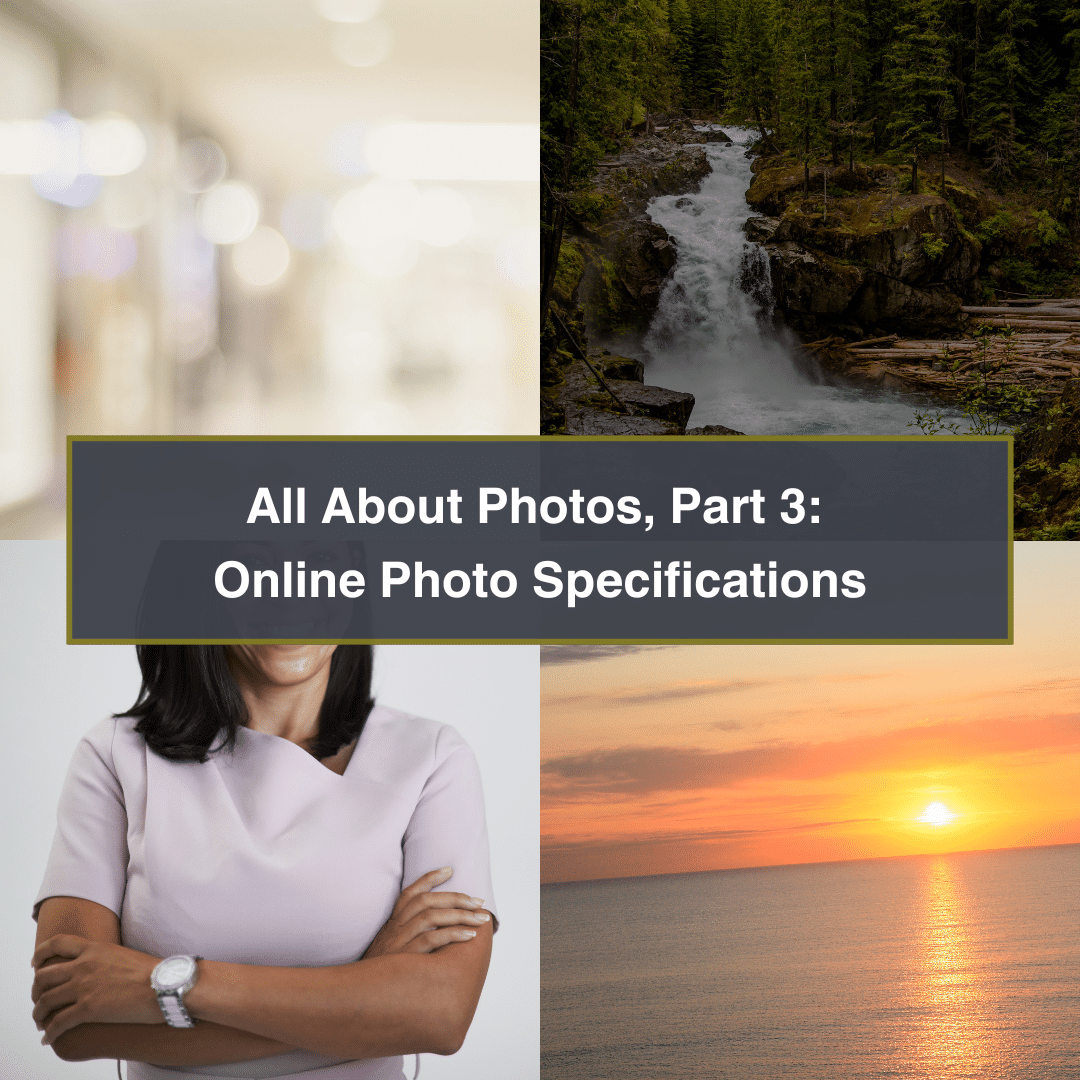

If you missed it, read Part 1: Getting Photos.
One of the most common questions we get in the church world of marketing and communications, and in the non-profit community at large, is what to do with photos. Just about anybody can take them nowadays, but how do you get them from others? How do you compile them into one easily accessible system? How do you keep them organized for future use?
To be completely honest, there isn’t a simple, straightforward answer here. But we can walk you through some possibilities that may help. One of the most important things you can do, however, is have a designated manager. That person can be paid or a volunteer, but having a point person to manage, curate, and organize is critical to a good plan and process.
There is nothing wrong with going old school. Pull out your thumb drives and your external storage! For those with “fancy” cameras, SD cards and thumb drives are still an excellent way to get photos off of a camera and on to some other computer (or from your personal computer to someone else’s). You do need a device that can read them, though, and you have to have a good amount of storage space either directly on the device or on an external hard drive. These days, though, storage is very affordable. Consider investing in a large external drive (or several) for all of your digital assets. Even for those of you storing in the cloud, having a local copy of everything is an excellent way to redundantly archive everything digital that is important to you. As part of that process, though, make sure to create a plan of what to store, where, and for how long. The amount of storage space that you need is likely to increase over time, while your need for “old” stuff is likely to decrease. Having a good plan in place (and following it!) keeps you from storing everything, everywhere, all at once, making you a good steward of your digital assets.
When it comes to personal photo-taking, there are two primary things to consider as a communications manager – ease of sharing and curation.
The world is a busy place, so while it’s easy to take photos, it also needs to be easy to get them to the person (or team of people) who can use them.
Hashtags are extremely useful marketing tools. You can use them as part of a social media marketing campaign to drum up interest around a thing, both before and after. Often that thing is an event, but it can be something ongoing as well, like worship or mission work. If those who are taking photos are posting them on social media (likely Facebook or Instagram), have a pre-created hashtag, or several, that they can use so that you can easily find those photos later. Use a general hashtag, like #churchnickname (ex. #fpchurch), and use an event-specific hashtag, something like #churchabbreviationeventname (ex. #fpckirkin). Add the year for even more specificity (ex. #fpckirkin2024). Do note, however, that the hashtag you use should be unique and not interfere with another church that might have a similar name (yes, you, all the First Presbyterian Churches of the world). Make sure that YOU use this hashtag everywhere in print and in social media so that others know to use it, too. Once posts are created using that hashtag, you can use Facebook or Instagram and see what’s been posted. Then contact that person directly and ask them to share the original photo with you by whatever means is easiest for THEM – text, email, AirDrop, photo sharing sites, etc.
Pre-designate an online “drop location” and have those who take photos regularly use it.
This could be a Dropbox folder or Google Drive folder pre-shared with specific people. (Create a folder then share that folder with others’ email addresses. Do NOT send out your login info for Dropbox or Google Drive to others). Because both of these have limited storage depending on your church’s plan, you’ll need to keep an eye on it and clean it out regularly, either by curating the content (deleting everything that isn’t useful) or by moving it to a separate, local storage device. This is a “drop location” not a landfill. It is not meant for archival purposes (unless you are able to pay for unlimited storage).
If the people taking photos already use Google Photos (or are willing to start using it), have them share individual photos or an album with your Google Photos account. (Create a generic account for the church that’s easy to remember. Sign up for Google Workspace for Nonprofits to create a domain-related account/email or use a free account that’s easy to remember, something like fpcnyphotos@gmail.com). You can also pre-create shared albums and add emails directly or share out via a link (just make sure the Collaborate option is enabled on the album). TIP: When items are shared with you, make sure to Save them to your Google Photos account so that if the original owner deletes their copy, you still have one. BONUS TIP: If someone shares a LOT of photos with you (don’t look at me!), only save the photos that you actually want/need. Do note that some Google Photos accounts will resize the originals, so if you need a larger image, contact the original owner to see if they have the original file. Also, like Dropbox and Google Drive, there are storage limits, so make sure to curate and clean out often.
Another option could be to create a designated email just for photos and have people email photos directly. The benefit to going this route is that it will limit the number of photos people can send, due to email size limits, so that you don’t get a photo dump that takes hours to go through.
There are a LOT of online sites that allow public and private group sharing of photos (different from a drop location/storage hub). The primary goal of these platforms is the social bit! Some examples are Flickr, Cluster, BAND, Photobucket, and Discord. These all require users to have their own accounts, and in most cases, people aren’t already on them, so they’ll have to create new ones. Facebook Groups are an excellent alternative on a platform that many people are already on. In the most successful cases, the manager really pushes a platform and sticks with it over time. (Make sure to remember to get permission if you plan on downloading and using someone else’s photo, particularly from a private group).
Organization is the next step in management. This is where the sharing component can become convoluted and how a manager becomes priceless.
Step 1 in organization is curation. Go through all of the photos and pick out the very best only. If you’re wanting photos from an event, you’ll probably only use 1-2 in the future for newsletters, blog posts, future iterations of the event, annual reports, etc. If generic photos were taken of the church, the grounds, stained glass windows, etc, keep only the most attractive ones and separate them out from the event-specific photos.
Next, think about the future. How do you plan on finding photos at a later date when you might need them? How would you or your team or some future unknown person find what they’re looking for?
You could go with a folder system – like Google Drive, Dropbox, OneDrive, or local storage – in which case you should consider developing a folder naming convention that works for your team – perhaps a date and the name of the event (2024-05-10 Kirkin Sunday) and/or generic folders (Worship, Church Grounds, Christmas, Easter, Mission Work, etc). Just make sure that you use something that is easily accessible to someone else, meaning they already have an account on that platform or can make one for free very easily.
Alternatively, there are a LOT of photo-specific organization platforms and apps out there. These generally have tagging and keyword capabilities as well as strong search components. One example is Google Photos, which has the added benefit of the power of Google’s image search capabilities behind it, so that you can do less manual organization and simply type in the word “cross” to pull up all your photos of crosses. It also has mapping capabilities if you do a lot of events in different locations. Another example is Adobe Lightroom, which has the organizational benefits of folders/album, keywords, metadata, flags, and ratings.
Often, how you organize your photo collection and with whom you share your curated collection is very organization-specific, meaning that the best solution is often what’s already in use. Use what you have and know. If the church uses Google products, organize the photos in folders on Google Drive or in albums in Google Photos. Use Dropbox if that’s more familiar to those who will be using them. Use OneDrive or SharePoint if the church uses Microsoft 365 products. If it’s just you, use an external drive that can stay with the church or go to the next person when you move on. Have Adobe products? Use Lightroom. If you’re needing graphics components in conjunction with photos, consider using Canva for Teams and uploading only the best of the best there.
As you can see, there are several possible paths for you to take. Curious which options might be the best for you? Current partners can reach out to us any time via a support ticket or by email. Interested in becoming a partner? Get started now!
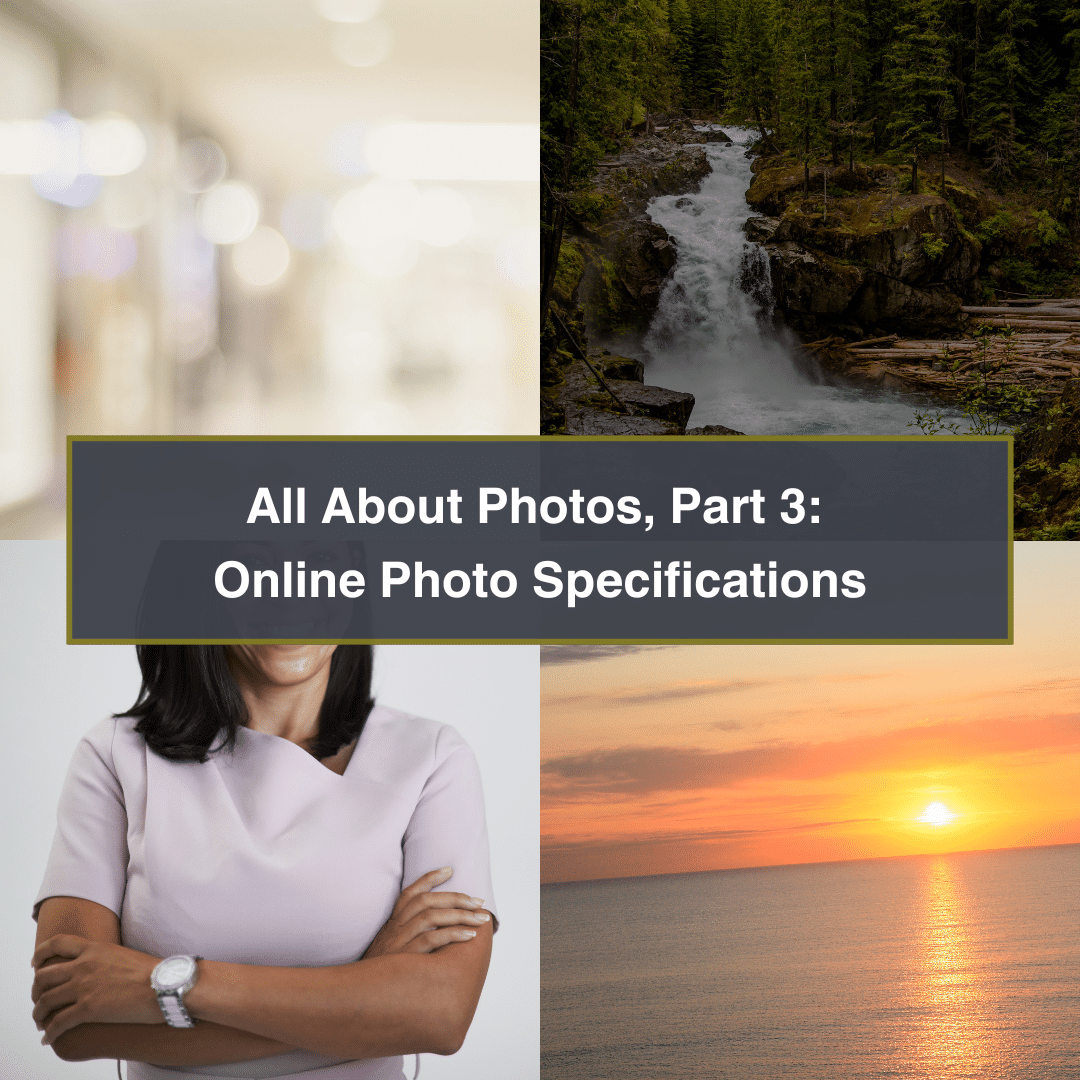
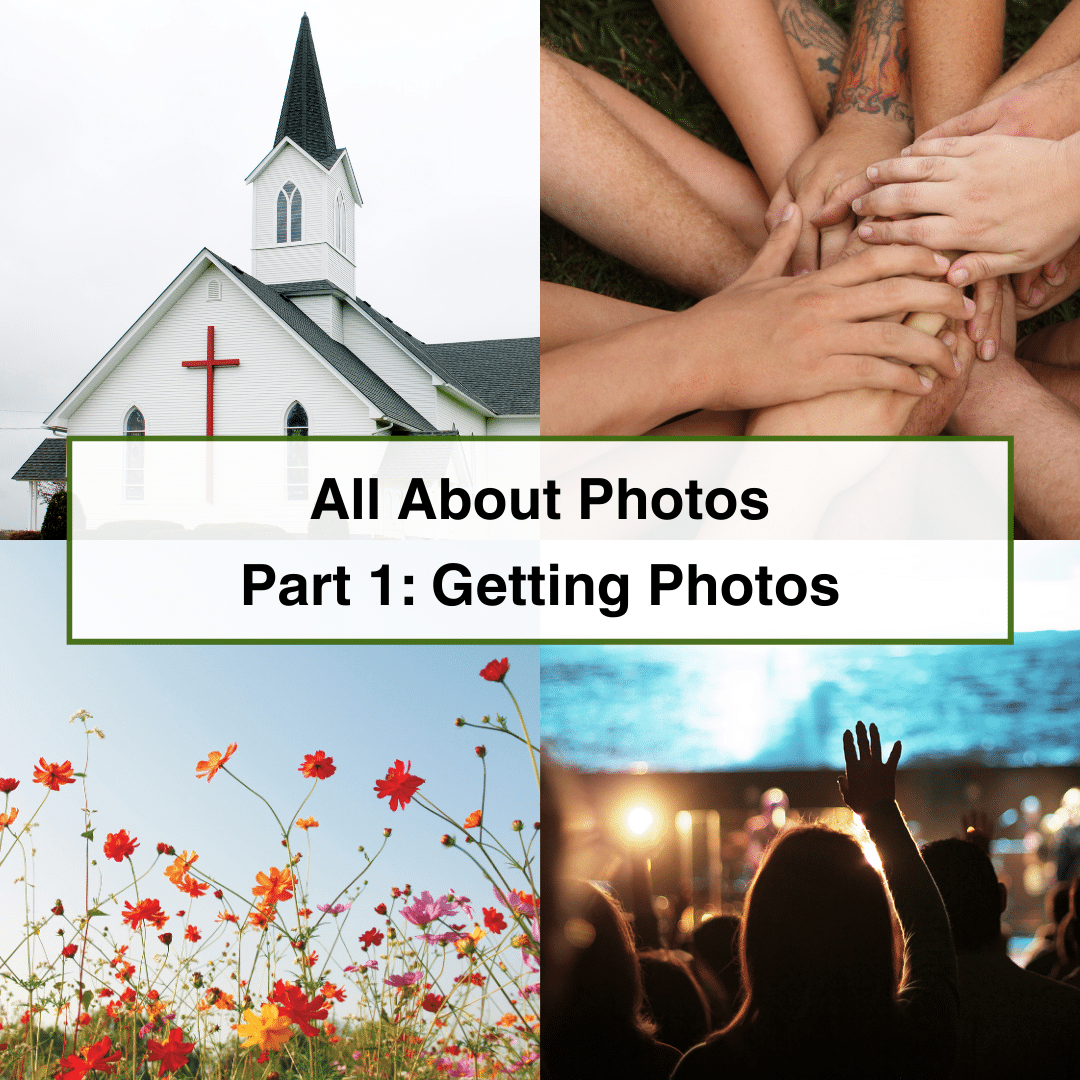




Copyright © 2008 - 2024. Worship Times. All rights reserved.